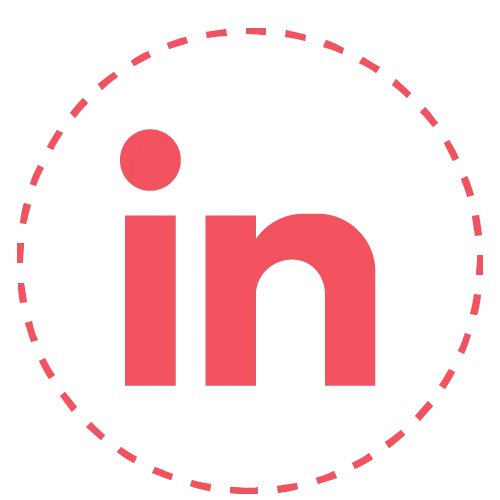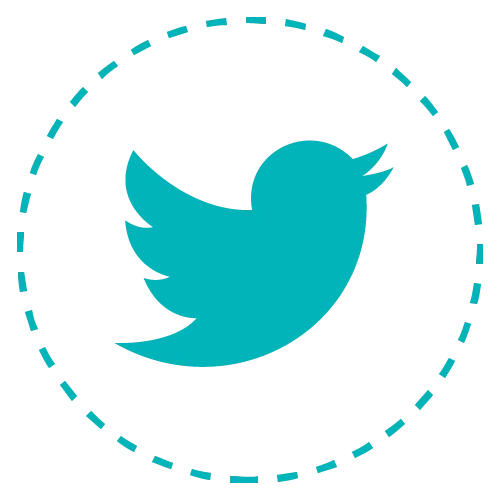Marketing and Growth
Get proven, real-world marketing trends, tips, and tricks to power up your online marketing strategy, so you can generate more traffic and boost even more conversions for maximum growth.
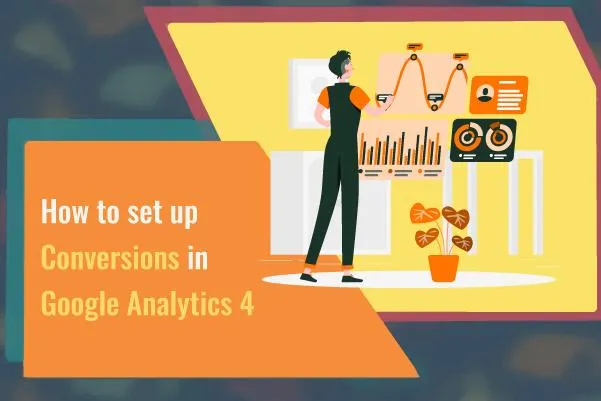
How to set up Conversions in Google Analytics 4
To nail your digital marketing strategy, you've got to measure its results. That's where knowing how to set up conversions in Google Analytics 4 comes in.
In the dynamic world of digital marketing, Google Analytics 4 (GA4) has emerged as an indispensable tool to understand user behavior and measure the success of a website or application.
Conversions, in particular, play a crucial role in this analysis, providing valuable insights into how user actions align with business objectives.
In this article, we will comprehensively explain how to set up conversions in Google Analytics 4, an essential step for any successful digital marketing strategy.
What Are Conversions in Google Analytics 4?
Think of a conversion as any action users take that's a big win for your business. This could include completing a purchase, signing up for a newsletter, downloading an application, or any other action that contributes to the success of your business objectives.
Unlike general traffic metrics, conversions offer a more direct and meaningful perspective on the performance of your marketing strategies and business objectives.
What Is the Difference Between an Event and a Conversion in Google Analytics 4?
Here's the deal: conversions are your moneymakers, the actions that fill your coffers. Events, though? They're actions too, but they don't directly ring the cash register.
Events are used to determine the behavior users exhibit on your website, for example, identifying which pages they visit, how many clicks they make, what scrolls they perform, among other actions.
Events can provide complementary information and help you determine why a conversion may be presenting lower-than-expected data, allowing you to make necessary adjustments to your marketing strategy.
How to set up Conversions in Google Analytics 4?
Hold your horses! Before you jump into setting up conversions in GA4, make sure it's all hooked up and running smoothly on your site.
This involves checking the integrity of the tracking setup and data collection. Good preparation is the foundation to ensure that conversions are tracked accurately and effectively, allowing you to obtain reliable and actionable data.
Once you have finished installing Google Analytics 4, you will see that it comes with default standard events that allow you to understand how your users interact within your website.
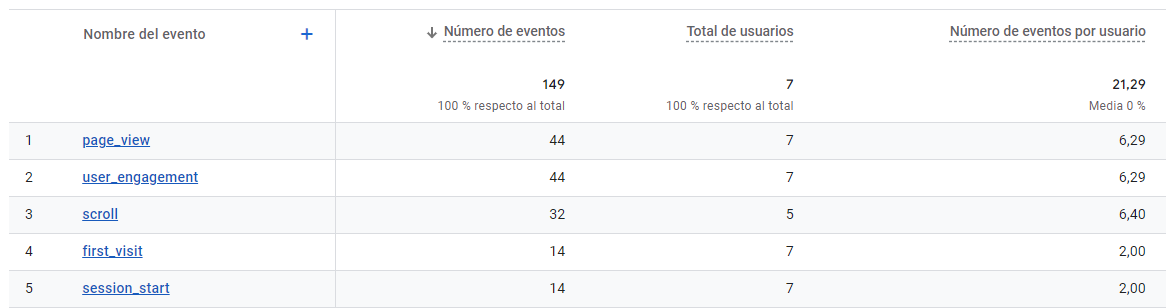
If any of these events is considered for your business as an action that adds value to your brand, you can convert it into a conversion. To do this, go to the "Admin" menu and choose the "Conversions" option.
Here, all the events configured within GA4 will be listed. If you are interested in any as a conversion, you simply need to activate it by clicking on the slider. Similarly, if you are no longer interested in a specific event as a conversion, you can deactivate it using the same slider.
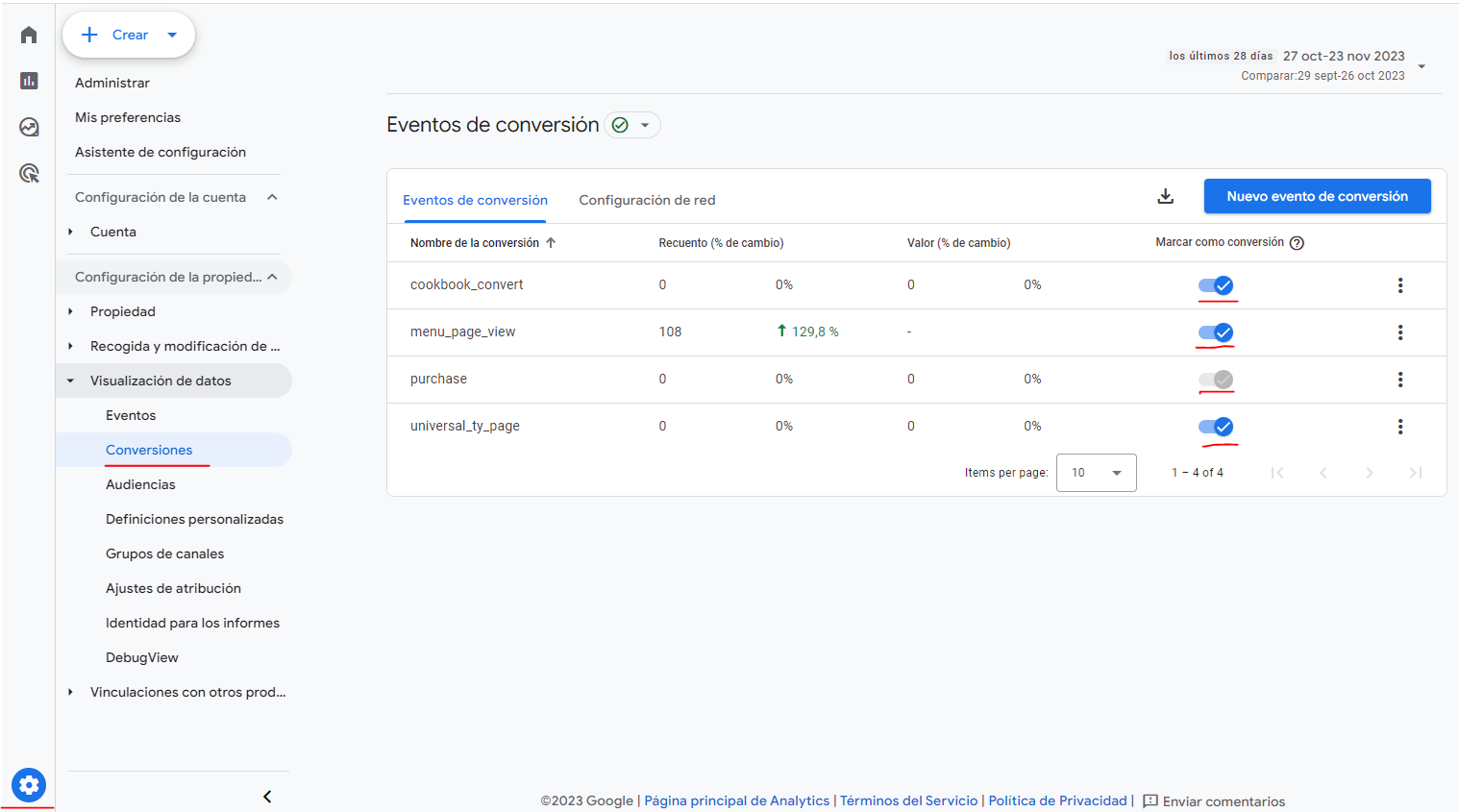
Now, if you want to track more customized conversions, you first need to create the corresponding events. To do this, go to the "Admin" menu and select the "Events" option. Then, click on the "Create Event" button.
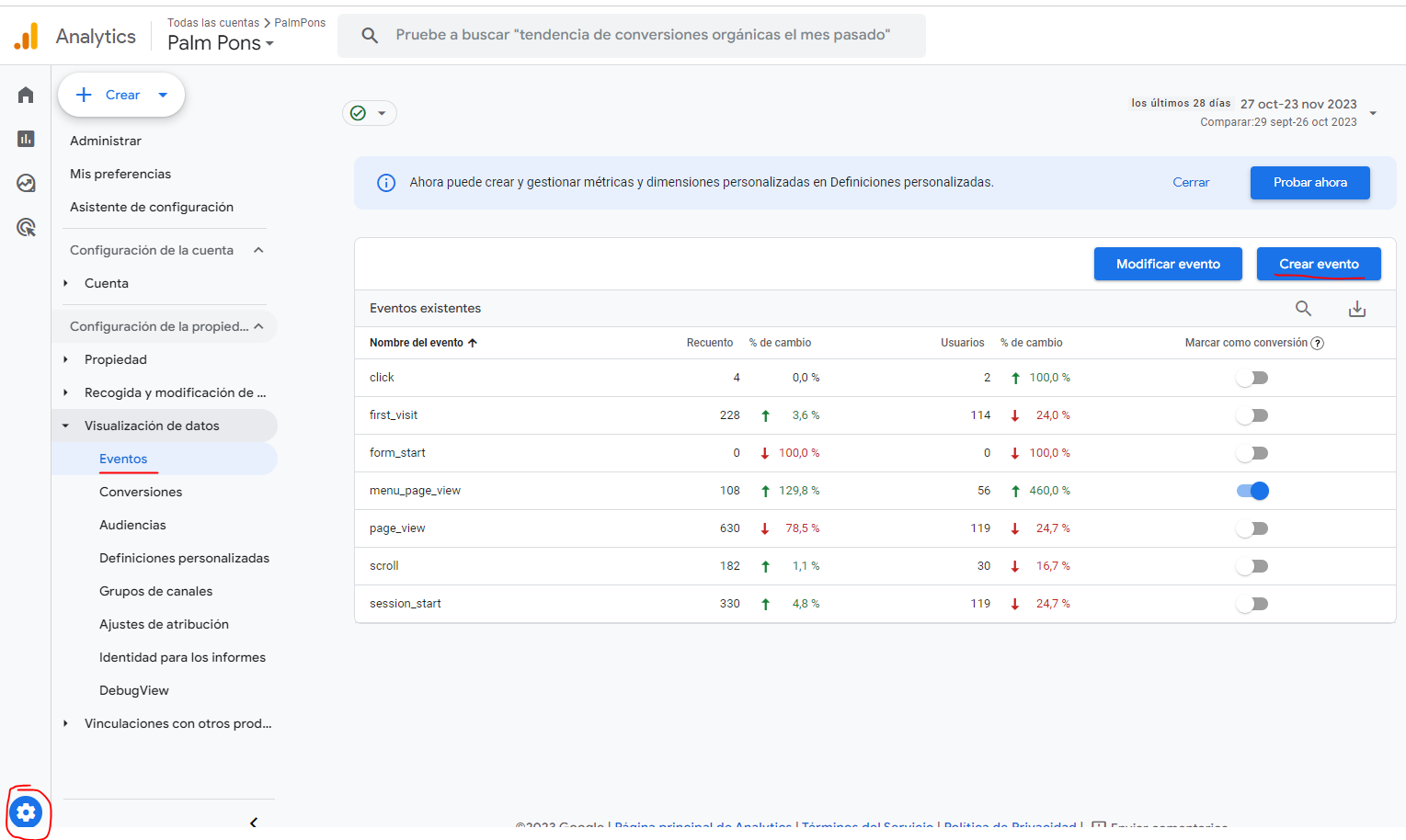
Select the data stream you are using and then click on "create." Here, a small form will appear where you need to fill in information related to the metrics you want to track.
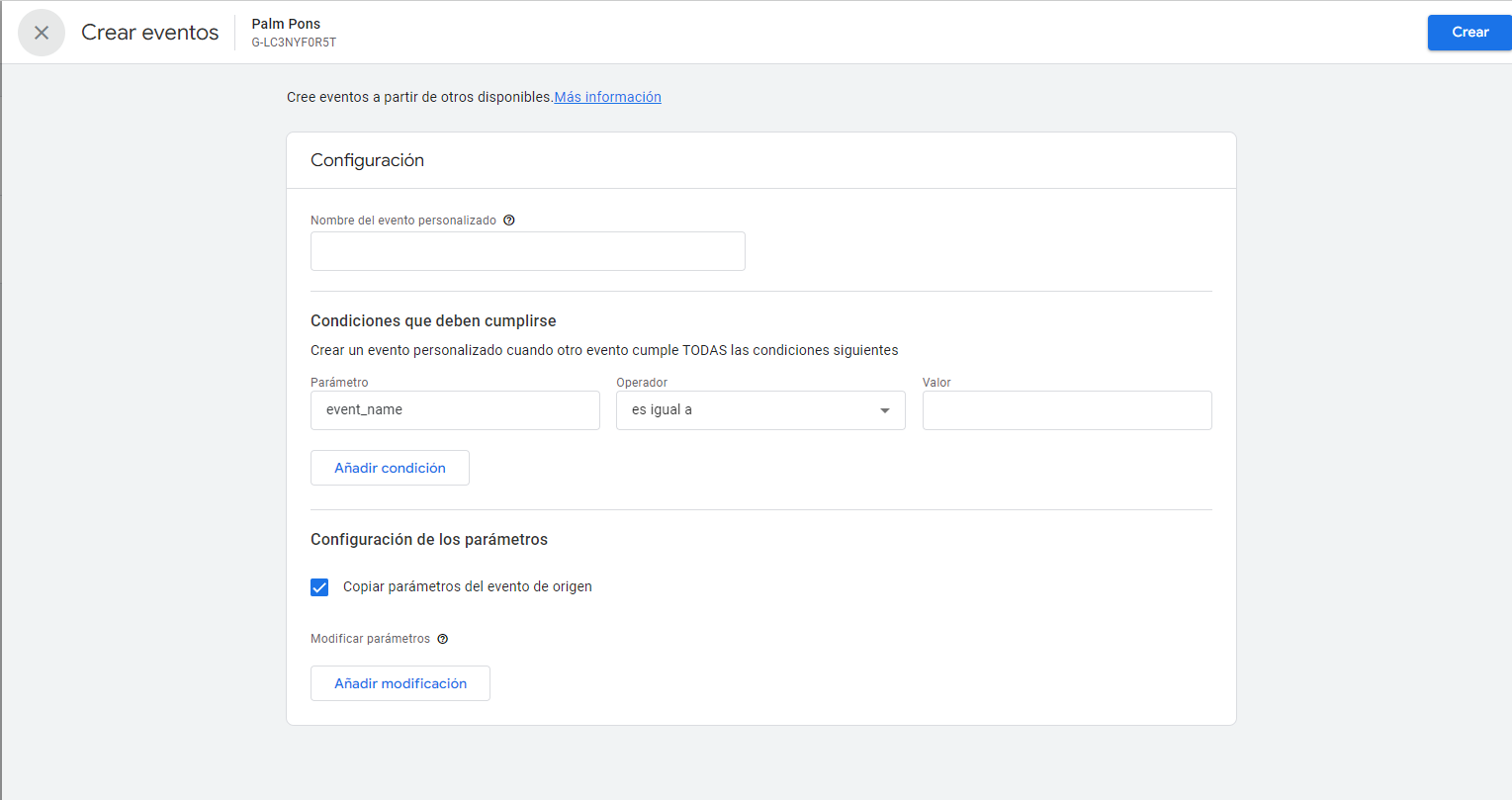
Custom Name: Here, you will give a name to your event, which you can recognize. Try to make it simple and explanatory. Remember not to use special characters and use hyphens to separate words.
Parameter: It is the action you want to be considered for registration.
Operator: It is the condition that must be met when people perform the specified action.
Valor: What monetary value does this conversion have for me.
Once you finish configuring your event, click on "add modification," and you're done; now you have your event. Events may take up to 24 hours to start collecting data. After this time, you can set them up as conversions.
Go back to the "Conversions" menu and click on "New Conversion Event." This will open a new window where you should enter the same name you assigned to your custom event. Once you have filled in the field, click save and mark the event as a conversion as mentioned earlier.

There are other ways to create conversion events in Google Analytics 4, for example, using triggers in Google Tag Manager, but these actions require a deeper understanding of code for execution.
At PalmPons, we can help you create fully customized conversion events that will help you measure the effectiveness of your marketing strategies.
If you are interested in our service, click here.
In Conclusion
Conversions in GA4 are an invaluable tool for any digital marketing professional. Configuring and optimizing these conversions is essential to understand user behavior and measure the success of your marketing strategies.
We've walked you through the ins and outs of setting up conversions in GA4. Now, you're all set to boost your digital marketing game.
About Us
10777 Westheimer Road, Ste 1100, Houston, TX 77042
PalmPons is a marketing support platform, where business owners can order marketing services, circumventing the process of vetting and hiring freelancers, employees or agencies. Our founders are freelancers graduates with over 40,000+ hours of digital marketing experience (that’s over 14+ years). We love data, we love results and we love making impossible things possible. Come say hi.
© 2022 PalmPons. LLC. All Rights Reserved